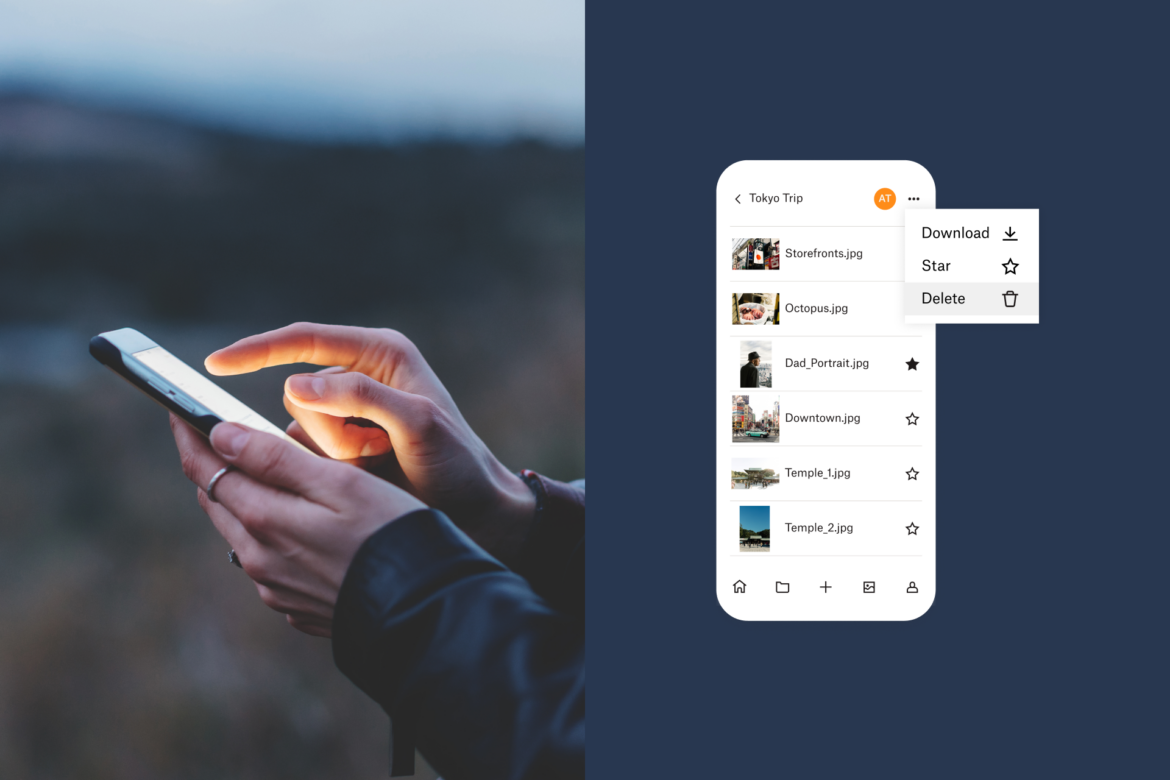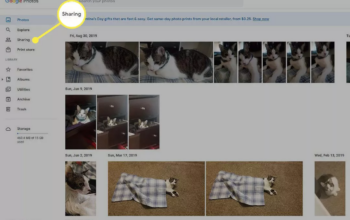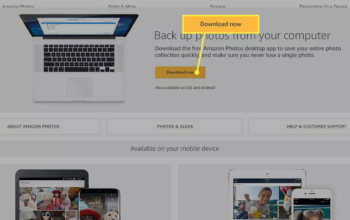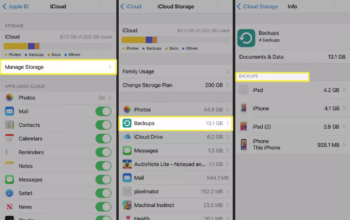Things you have to Know when you are going to Delete Photos From iPhone but Not iCloud
- From Settings > Apple ID > iCloud Photos, disable automatic iCloud synchronization.
Open Google Photos and log in. Choose a profile photo. Start the backup. - By going to Settings > Apple ID, sign in to a different iCloud account.
The default backup for photographs and videos is in iCloud, however if you delete a photo from your iPhone, iCloud will also delete it. This post will demonstrate methods that enable you remove iPhone images without deleting them from iCloud.
How Can I Delete Photos From iPhone Without Deleting iCloud?
You may attempt a variety of techniques to free up space on your iPhone, depending on your requirements.
Switch Off iCloud
Every iPhone comes pre-configured to transfer its photos to iCloud. It instantly syncs with iPhone Photos as long as there is space on your iCloud account. In essence, every image stored on the iPhone or in the iCloud is the original, not a replica. If the sync is enabled, every photo deleted from an iPhone is likewise wiped from iCloud.
- Take the following actions to disable iCloud synchronization.
- Tap the Apple ID with your name to access Settings from the iPhone homescreen.
- Choose iCloud > Photos from the Apple ID screen.
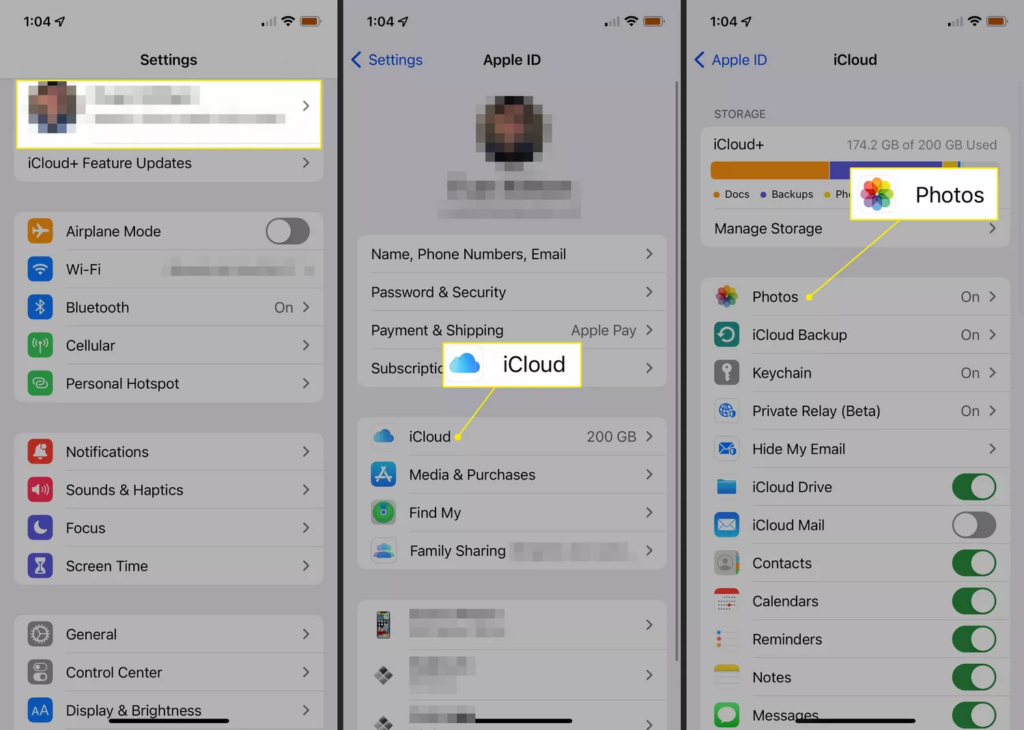
- To stop syncing, use the iCloud Photos toggle switch.
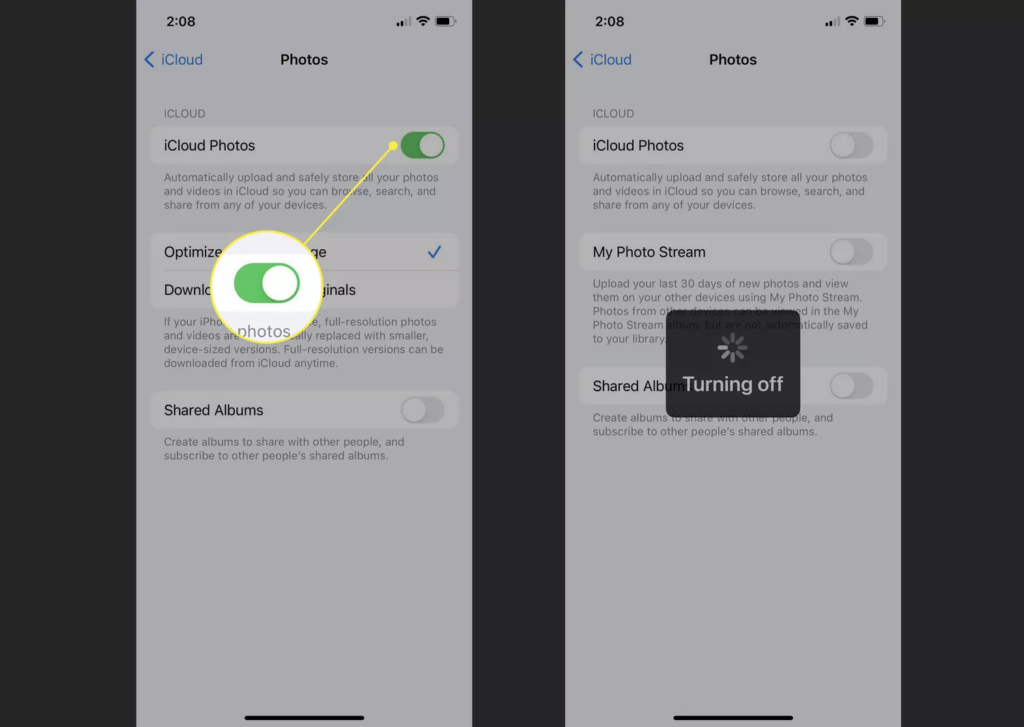
You may securely erase images from your iPhone if the iCloud and iPhone connection are off.
Use iCloud alternatives to backup your photos.
One simple approach is to backup your photos to another cloud storage. Choose from Dropbox, Microsoft OneDrive, Google Photos, or any other. To build a backup of your images that is independent of iCloud, Google Photos is the best photo storage option.
- Open the Google Photos app after downloading it.
- Use the Google account you wish to use to log in to Google Photos.
- In the upper right, click on your Google profile picture.
- Choose Enable backup.
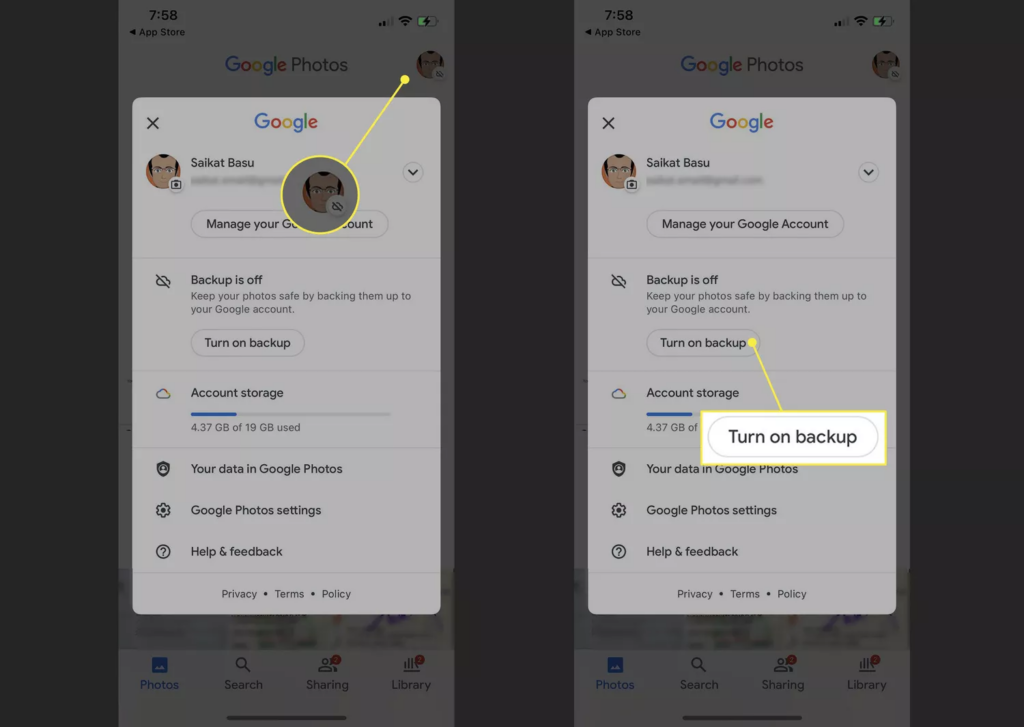
- To store pictures in their original resolutions or with decreased quality, use the Backup & Sync options.
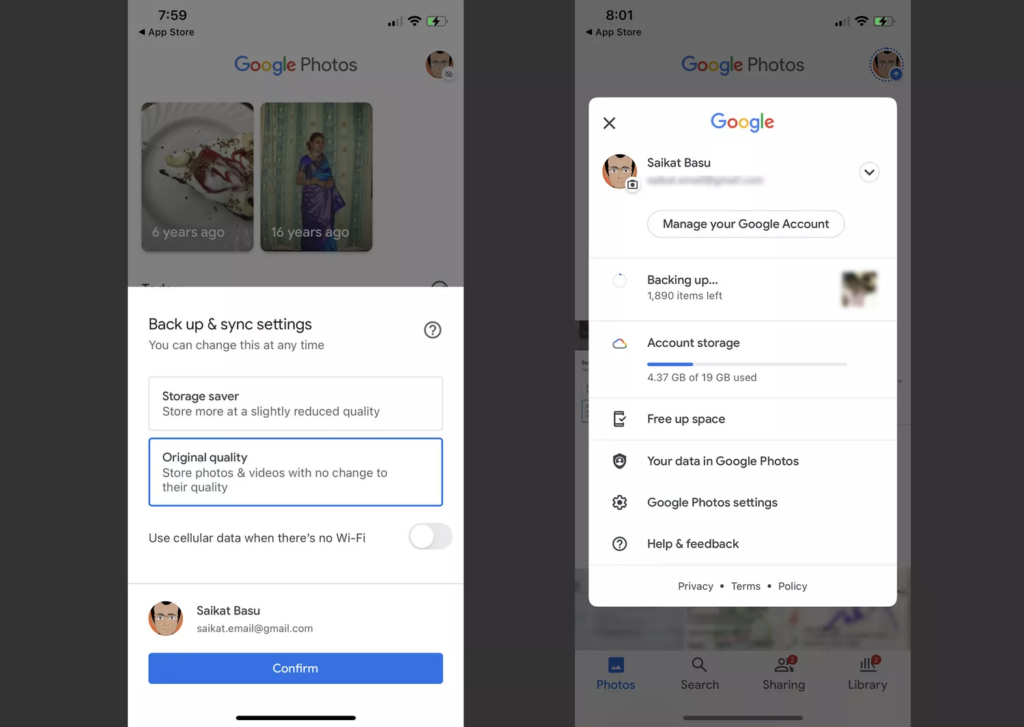
- To start creating the backup, click Confirm.
Depending on how many images and videos there are, the backup process may take some time. When the procedure is finished, choose and remove any image from the Photos app on the iPhone. Both the Google Photos app and Google Photos website still allow you to see all of your backed-up images and videos. They can only be deleted from Google Photos, though.
Utilize a different iCloud account to Delete Photos From iPhone
A laborious remedy is to log out of one iCloud account and use a different iCloud account. However, you may keep your images on iCloud while deleting them from your iPhone. Before you check out, your synchronized images will still be in the old iCloud account, but moving forward, you may use the new iCloud account to sync everything.
- Choose Settings.
- Using your Apple ID, select your name.
- From the screen’s bottom, choose Sign Out. To disable Find My Phone and unlink your phone from this iCloud account, enter your Apple ID password.
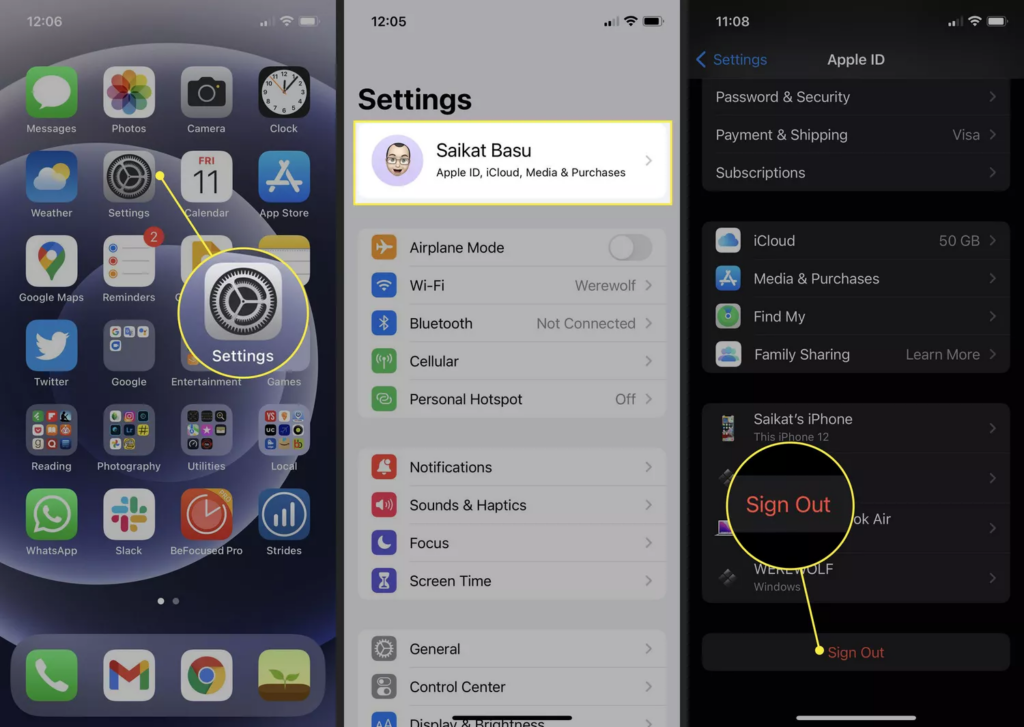
- By choosing Settings > Apple ID, you may create a new account.
- Delete the iPhone’s photographs right now. The previous iCloud account will have the backup copies in tact.
If you want to retain your large photo collection within the Apple ecosystem and easily accessible from all of your Apple devices, have a look at this option.
When you wish to preserve duplicates of the images, delete them one or two at a time rather than all of them at once. To retrieve any deleted photos, check the iCloud.com account and the Photos app’s Recently Deleted folder.
Frequently Asked Questions
1. Can you erase images from your iPhone’s camera roll and move them to an album?
They are stuck in the camera roll and cannot be removed. On an iOS device, albums are only pointers or shortcuts to the camera roll, not actual copies of the photographs that are included within them. If you remove them from the camera roll, your albums will also be empty of them. I expect the answer is there. If not search more.
2. What is the quickest method for cleaning up iPhone photos?
Tap the “Albums” tab at the bottom of the “Photos” app’s screen. At the very bottom of this menu, just before “Utilities,” scroll all the way down and choose “Recently Deleted.” In the top right corner of the screen, tap the “Select button. In the bottom left-hand corner of the screen, tap “Delete All.” I expect the answer is there.
3. How can I use iCloud to make space on my iPhone?
The Optimize iPhone Storage option may be found under Settings > iCloud > Photos (when iCloud Photo Library is enabled). Although in a lesser format, this function still saves photographs and movies to your device. The originals are then kept on iCloud for quick access in their full resolution. I expect the answer is there.
Editor’s choice: