This tutorial will demonstrate how to use the Odin program to flash stock firmware onto your Samsung Phone. One of the major brands in the smartphone market is Samsung. There are several modifications that you may check out that are based on Google’s Android OS. Even while Samsung’s own UI offers plenty of customization options, the possibilities multiply significantly when you leverage Android’s open-source nature.
Not just a mass download of personal launchers or icon sets. On your smartphone, you could, however, install a whole new ROM. In no way. You can also gain root-form administrative access or change your usual recovery to TWRP. However, even while all of them undoubtedly provide your gadget a few new functions, they come with an associated risk.
The most frequent ones are a bootloop and a bricked gadget. In this case, all that is required is to flash the stock firmware. Samsung has made a special Odin tool accessible to accomplish this (also known as Odin Downloader or Odin Flash Tool). In a similar vein, you may also manually flash the most recent software update on your Samsung smartphone.
But unlike other flash utilities, this one is not available to everyone. It was possibly leaked online and is used by Samsung engineers to flash or install stock firmware on any of their devices. In any case, if the firmware is in the.tar or.tar.md5 format, the utility is used to flash stock firmware on Samsung devices. Here are all the necessary instructions and installation instructions in that regard. Observe along. Use the Frija utility to download the firmware if you want to revert to the original Samsung firmware.

What is a Stock Firmware
The official ROM that the manufacturer installs on your device is name as stock firmware. Even though it is still based on Android, the corresponding OEMs have made further optimizations. They often update things, add new features, or customize the ones that already exist. The majority of the time, a certain smartphone manufacturer’s devices all run on a nearly similar modified version of Android. For instance, Samsung ships the most recent version of OneUI with every smartphone, regardless of whether it is the company’s entry-level or flagship model.
Even though the features and offerings will undoubtedly differ, the stock choices and core UI will remain the same. Previously, Samsung released its devices with TouchWiz and then the Samsung Experience UX. It now includes OneUI for Android 9 devices and OneUI 2.0 for Android 10 devices. Now that all has been said, let’s examine the benefits of the stock firmware. The next step is to demonstrate how to use Odin to install stock firmware on your Samsung Phone.
Advantages of Stock Firmware
Although not everyone wants to customize their device’s OS, this user base is continually growing because to the extensive custom developer support. Users only need to have an unlocked bootloader as a consequence, and then they have a wide range of options to try out. On the list of top priorities is installing custom ROMs. However, they also expose themselves to certain related hazards by doing so. Some individuals do manage to brick their gadgets. There is a convenient escape route accessible in the situation. You might easily restore it to working order by flashing the stock firmware.
In addition, not all modified ROMs are reliable and bug-free. One can scarcely dispute the fact that, despite the fact that these modified ROMs provide many more functionality than OEM firmware, they will never equal its stability. Furthermore, there is total assurance from a safety perspective because they have been authorized by the maker of your equipment. Additionally, if there are any issues, they will quickly make a fresh update and fix the problem there and then. So, hopefully, the information above has helped you to understand the significance of the stock firmware. On that point, let’s look at how to use Odin to install stock firmware on your Samsung gadgets.
Pre-requisites
- Take a complete backup of your Samsung phone before moving further with the method.
- Install the correct Samsung USB drivers
- Charge your smartphone to at least 60% before using it.
- Get the most recent version of the Odin utility.
- Make sure USB Debugging is enabled: – Go to Settings > Developer Options > Allow USB Debugging to repeat the process.
- For Samsung phones with capacitive buttons, press the Volume Down, Home, and Power buttons at the same time. For later models, press Volume Down, Bixby, and Power.
Download Stock Firmware
- Samsung Firmware Downloader Tool
- Download Frija Tool
- Download Samfirm tool
- Samsung Firmware Downloader Site:
- Updato
- Sammobile Firmware Archive
- Samsung Firmware dot Org
- Samfrew
How to Use Odin to Install Stock Firmware on a Samsung Phone
- For your phone, download the proper Galaxy stock firmware.
- Extract the firmware zip file’s contents.
- The extracted files will be in the “.tar” or “.tar.md5” format, so take note of it.
- Download the Odin utility now, then extract it to your computer.
- When your Galaxy device is in download mode, you must connect it to the PC.
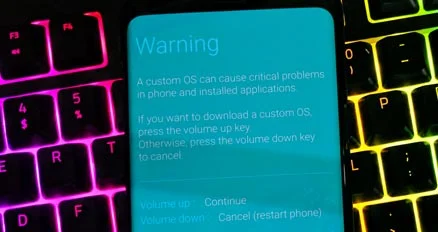
- Once you connect your phone to Odin, you’ll see that the CO port will light up.
- Select the firmware by clicking the AP button.
- Likewise with BL, CP, and CSC.
- Remember that the standard CSC file will completely wipe off the data. Choose the “HOME CSC” file to store the data.
- Don’t forget to check the boxes for F.Reset Time and Auto Reboot in the Options tab.
- To install the firmware on your Samsung smartphone, click the Start option.
- I’m done now! A PASS message will appear as soon as the installation is finished.
Troubleshooting
The list of problems you could encounter when using the Odin program to install the Samsung firmware is provided below. By using the below-mentioned fix, you may rapidly troubleshoot the problem:
- Whether Odin is unable to recognize your device, check to see if Kies is turned off and if the proper Samsung USB drivers are loaded on your phone.
- FAIL notification for Odin Use the proper USB drivers and download the appropriate Odin utility. Try to force the gadget to shut down and then continue from step 1
- The gadget starts its boot loop: Reset your device to factory settings by booting into the stock recovery. For a few seconds, press and hold the Volume Up key along with the Home/Bixby button and Power key. Hold down the Power button while tapping the Volume Up key once to get the No command screen. the Wipe data/factory reset button, and then confirm your selection.
That concludes my contribution to this topic. I really hope you all enjoyed this article and were successful in using Odin to install stock firmware on your Samsung phone. If you experience any difficulties while carrying out the aforementioned actions, please let us know in the comments section below. Till the next update… Cheers!
Frequently Asked Questions
1. Could Odin unlock the FRP lock?
Samsung’s Windows-based Odin program is used to root Samsung phones and install kernels and firmware upgrades on Android devices. It adds unique features and enhances your phone by flashing a custom ROM. When your Google account locks your smartphone, the Odin tool unlocks FRP on Samsung devices.
2. What does Samsung CSC firmware mean?
The meaning of CSC stands for Country Specific Code and is associated with Samsung Galaxy smartphones in the Android community. Again, if we ever want to manually download the firmware images for our smartphone as the corporation develops different firmware for different nations, we need to be aware of which one is ours.
3. What does an Odin CSC file mean?
Samsung firmware files contain a significant amount of CSC, often known as Country/Carrier Specific Product Code or Consumer Software Customization. The Samsung CSC file includes crucial details like: Ad. Branding for carriers A CSC might be carrier- or nation-specific.


